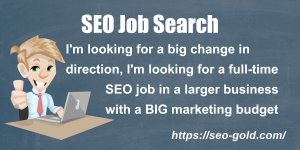Every time you install some app which saves photos, or photos to articles to your gallery, you get a lot of unused photos that overcrowds your photos gallery. There is an simple way to hide unused photos and one that you need to hide from your Androids gallery. In this tutorial we will explain to you how to hide any photo from your Android phone or tablet gallery.
So lets start, first step you need to do is to open your Google Play application (store) and find application called “Gallery Excluder” on the google market. Once you have done with an installation of the app run it, and than you will be able to block all photos from each folder or every picture separately.
Just find photos you want to hide on your phone or external storage (SD storage) and mark it. After you have finished with marking all unwanted photos that you want to hide, just press options icon on your Android device and choose “Update media gallery”. And that is it, unwanted photos will be hidden in your Android phone gallery.
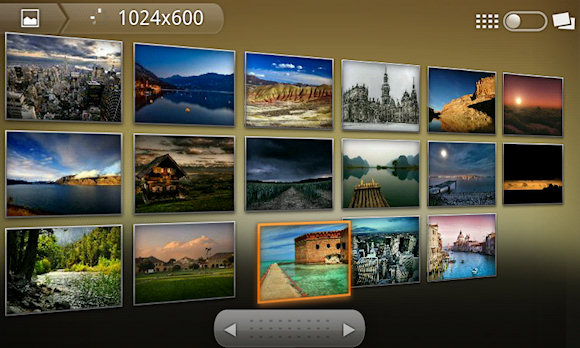
We have found some bug in Android tablets running on Ice Cream Sandwich, but probably many users will find this bug on other versions of Android (depends on the manufacturer and manufacturer UI). As we have already told you, on some ICS tablets Gallery excluder application will not hide photos automatically.
To fix this you will need erase all data from Android Media, but please note, you will need to erase them only if your phone or tablet opens it once you click on “Update Media Gallery” in Gallery Excluder application.
If it does not divert you to Media automatically, and you still see photos that you have hide in GE application, you will need to go to Settings of your Android device and than Applications > All Applications. Than find “Gallery” application at the list, click on it and than erase all application data.
After that you will need to reboot your phone or tablet. After reboot hidden photos will be hidden in the gallery and all other photos will be visible. Please note, if you do not see any photos in the gallery after this procedure do not worry, just refresh your gallery and photos will be visible within few minutes.